Chatty-Bot User Guide
Introduction
Chatty-Bot is a bot that keeps track of your to do list. It is optimised to be used via a command-line interface (CLI) although a GUI is also provided for clarity. Chatty-Bot is suitable for those who wish to keep track of their tasks using CLI.
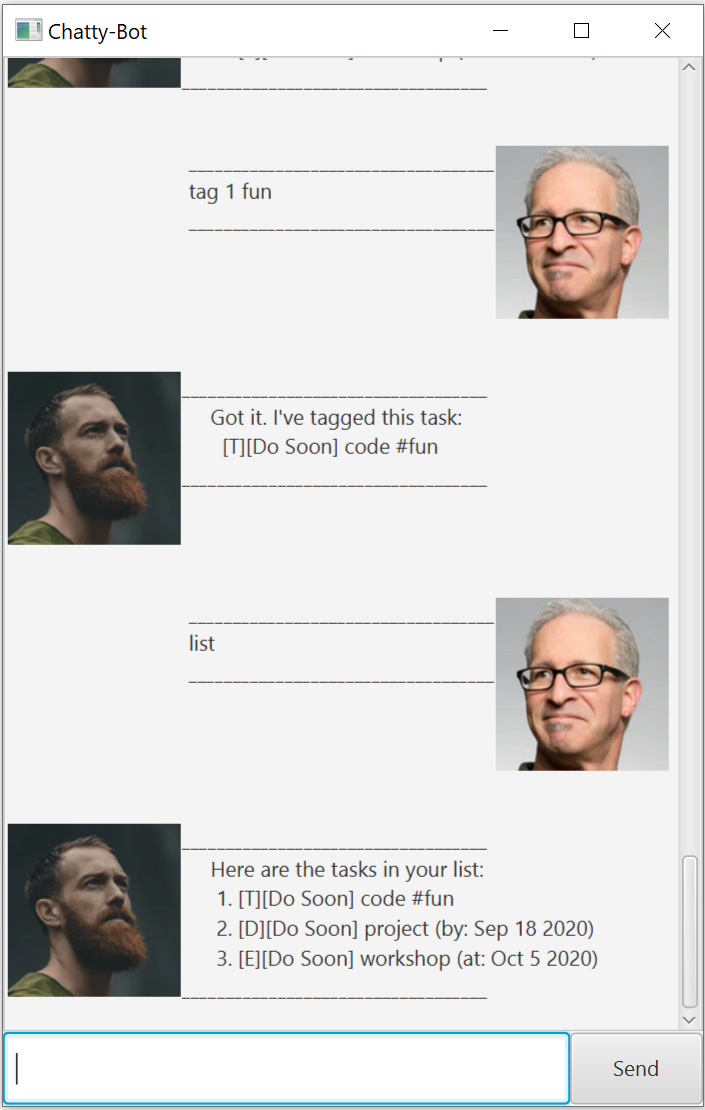
Features supported by Chatty-Bot
Chatty-Bot supports a list of features as shown below.
- Display help message with how to use the bot for first time
- Add tasks to current task list
- Type of tasks that can be added are To-Do, Event and Deadline
- Mark a task as done after you have completed them
- Tag a task with any keyword you wish to associate it with
- Find a task by specifying a keyword
- Delete a task from task list
- List all the tasks in current task list
- Close the bot when ‘bye’ is entered
- Auto updates storage file after each command (if applicable)
Each feature will be described in detail in their respective section.
Features
Viewing help message : help
Displays a help message containing the list of commands accepted by the bot and a sample command input for each command.
Usage
help - Displays help message
Displays help message with sample command input for each command.
Example of usage:
help
Expected outcome:
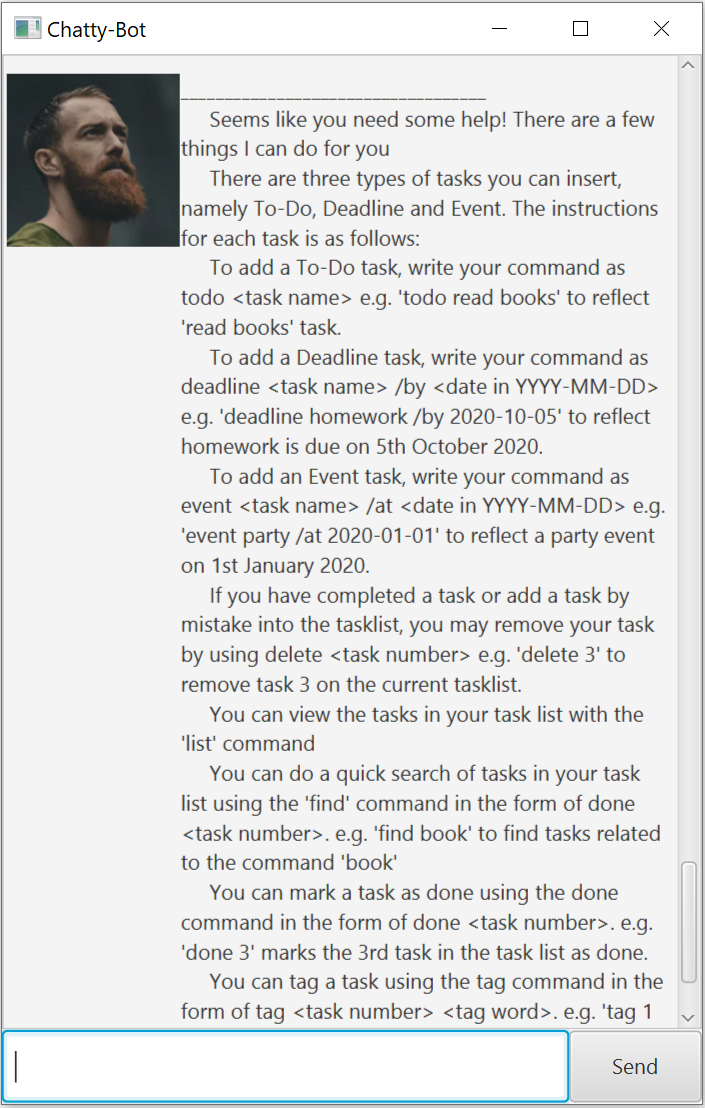
Adding tasks
Add To-Do, Deadline or Event task to task list. All tasks added are marked uncompleted by default. A UI message will be displayed by the bot if the task has been added successfully.
Usage
todo TASKNAME - Adds a To-Do task to the task list
Adds a To-Do task to the task list with the specified task name.
Example of usage:
todo read - Adds a read To-Do task to the task list.
Expected outcome:
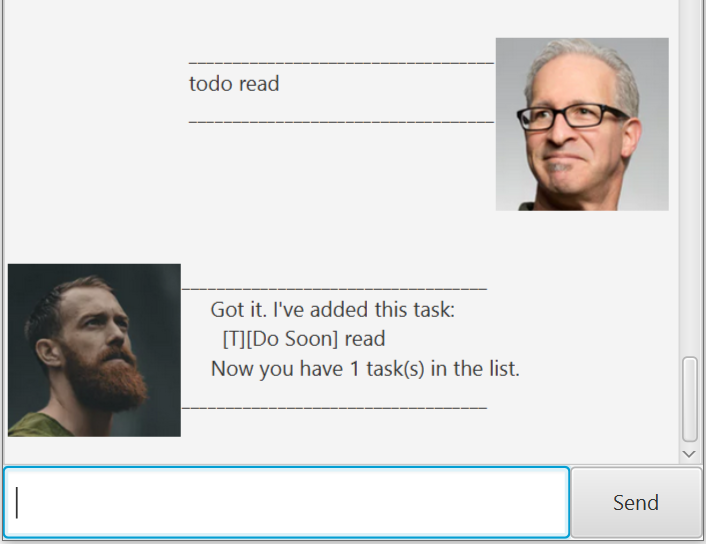
Usage
deadline TASKNAME /by YYYY-MM-DD - Adds a Deadline task to the task list
Adds a Deadline task to the task list with the specified task name and date to be completed by.
Example of usage:
deadline project submission /by 2020-10-10 - Adds a project submission deadline to the task list, with event date on 10th October 2020
Expected outcome:
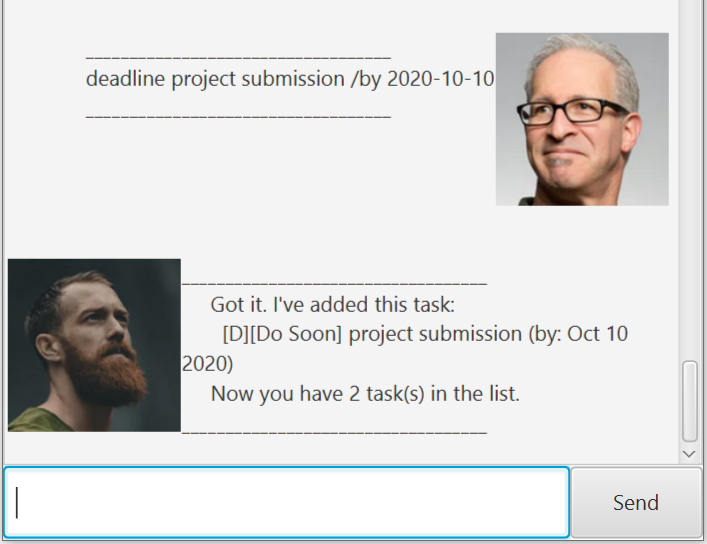
Usage
event TASKNAME /by YYYY-MM-DD - Adds a Event task to the task list
Adds a Event task to the task list with the specified task name and date the task would be on.
Example of usage:
event coding workshop /at 2020-12-20 - Adds a coding workshop event task to the task list, with event date on 20th December 2020.
Expected outcome:
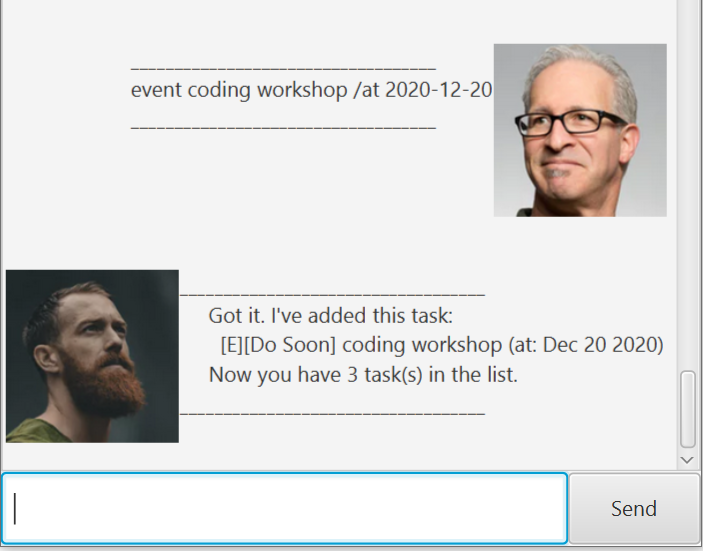
Mark a task as done
Task that has been completed can be marked as done.
Usage
done INDEX - Marks task in task list with specified index as done
Marks task in task list with specified index as done. A UI message will be displayed by the bot if the task has been marked as done successfully.
Example of usage:
done 2 - Marks task with index 2 on the task list as done.
Expected outcome:
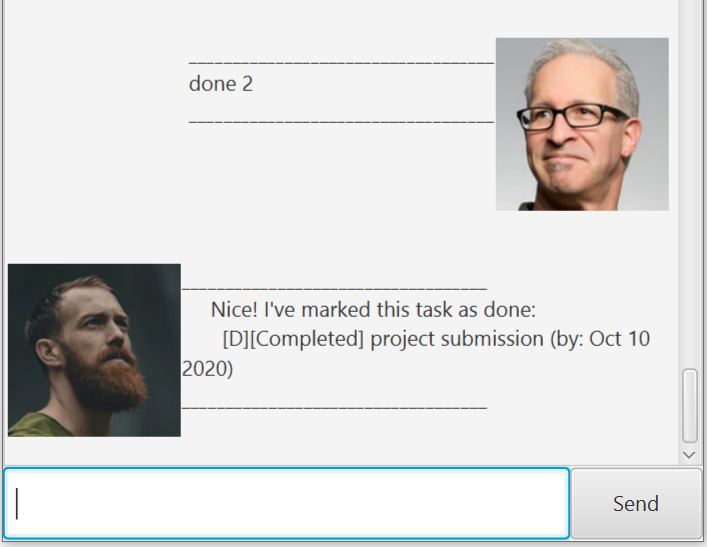
Tag a task with a keyword
Tag a task with a keyword specified by user. Each task can only be associated with at most one tag word.
Usage
tag INDEX TAGWORD - Tags the task at specified INDEX with the specified TAGWORD
Tags the task at specified INDEX with the specified TAGWORD. A UI message will be displayed by the bot if the task has been tagged successfully.
Example of usage:
tag 2 fun - Tags second task on the task list as a fun task.
Expected outcome:
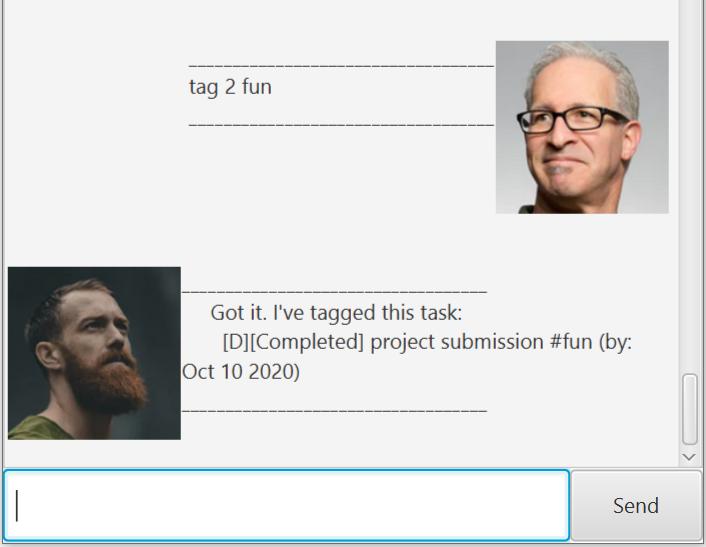
Find a task with a keyword
Find a task with a keyword specified by user.
Usage
find KEYWORD - Find the task with the specified KEYWORD
Finds the task with the specified TAGWORD. A UI message will be displayed by the bot with tasks containing the keyword (if any has been found).
Example of usage:
find workshop - Find tasks on the task list containing the word ‘workshop’.
Expected outcome:
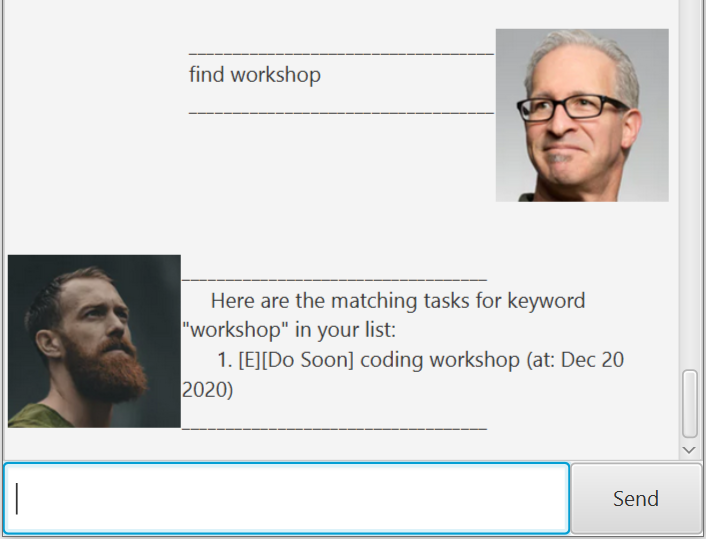
Delete a task on the task list
Delete a task at a particular index on the task list specified by the user.
Usage
delete INDEX - Delete the task at the specified index
Deletes the task at the specified index in the task list. A UI message will be displayed by the bot if the task at the specified index has been deleted successfully.
Example of usage:
delete 3 - Deletes task numbered as number 3 on the task list.
Expected outcome:
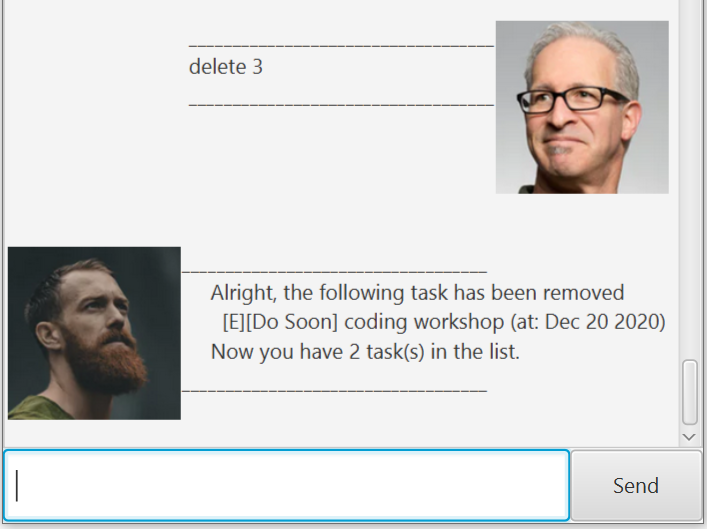
List tasks on task list
List out all the tasks on current task list.
Usage
list - list all the tasks
List all the tasks in the task list. A UI message containing all the tasks will be displayed by the bot.
Example of usage:
list - List all the tasks in the task list.
Expected outcome:
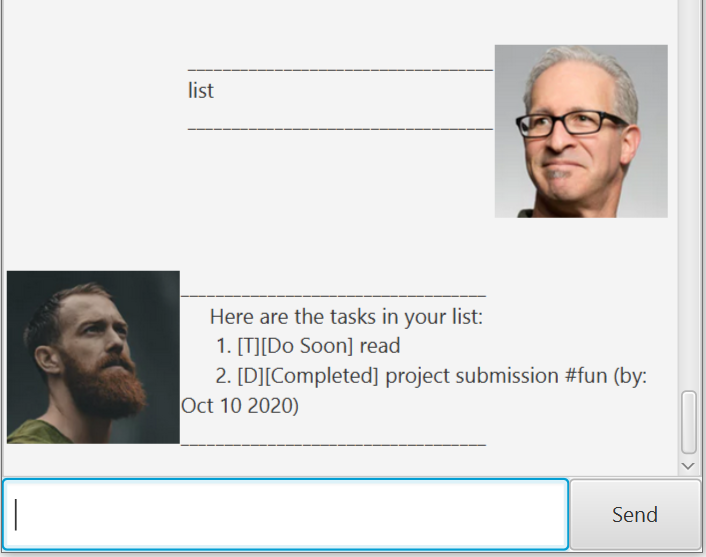
Close the bot
Close the bot after user is done with all the necessary actions.
Usage
bye - Closes the bot immediately
Bot will close immediately.
Example of usage:
bye - Bot closes immediately.